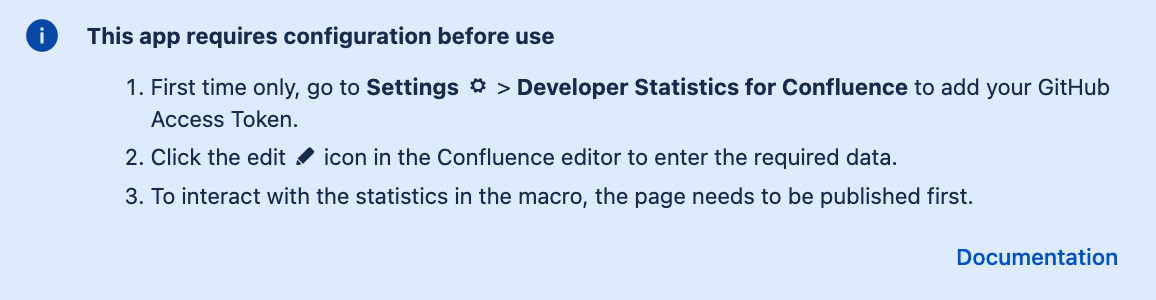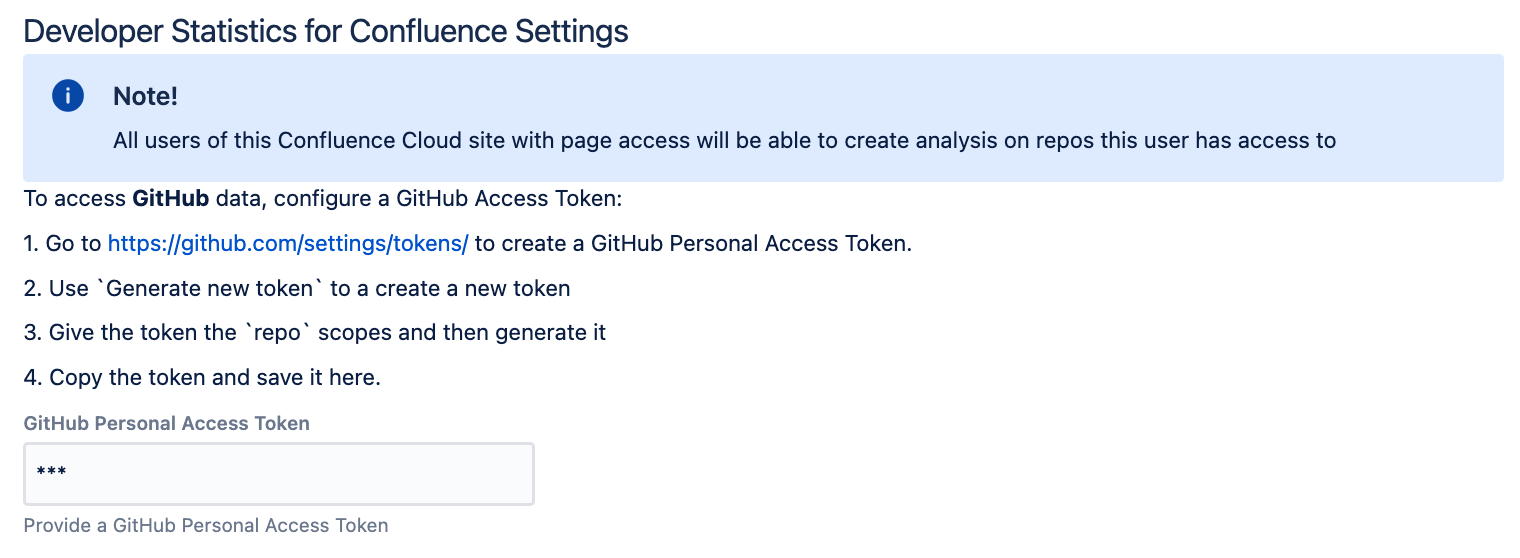/
Getting started
Getting started
| 1 | Install Developer Statistics for Confluence through the Atlassian Marketplace | |
| 2 | Create a new Confluence page | |
| 3 | Insert Developer Statistics for Confluence macro into the Confluence editor using the Insert > View more > search for Select the macro corresponding to your data source:
| |
| 4 | You need to allow access to the app. If in edit mode, you will need to publish the page first and then you can interact with the page by clicking Allow access. | |
| 5 | You will be redirected to authorize the app for your Atlassian Account. Click Accept. | |
| If the app still shows the Allow access message after you've accepted the required permissions, then refresh the page. | ||
| 6 | You will then see a message that configuration is required. If it is the first time using the app, publish the page and then go to settings to add credentials. | |
| 7 | Settings > Developer Statistics for Confluence Credentials may be added for:
| |
| 8 | Return to your published page and take a moment to watch the short video tour | |
| 9 | Click the editbutton to configure the macro and start using Developer Statistics for Confluence |
, multiple selections available,
Related content
Installation
Installation
More like this
Usage
More like this
Release Notes - v4.2.0
Release Notes - v4.2.0
More like this
FAQ
More like this
Release Notes - v4.1.0
Release Notes - v4.1.0
Read with this
Release Notes - v4.0.0
Release Notes - v4.0.0
More like this