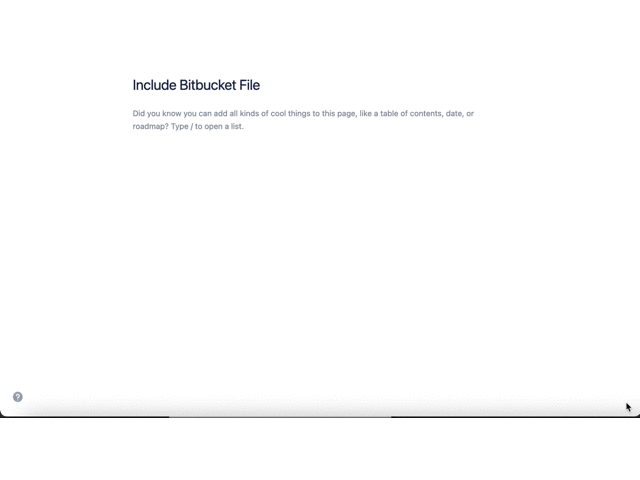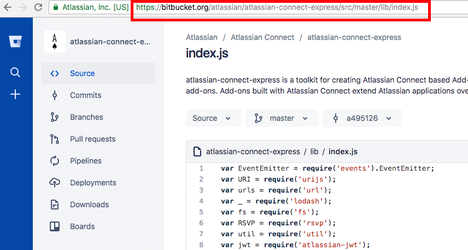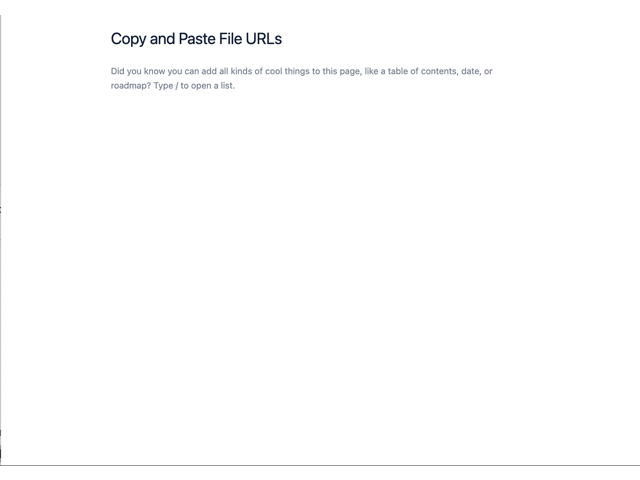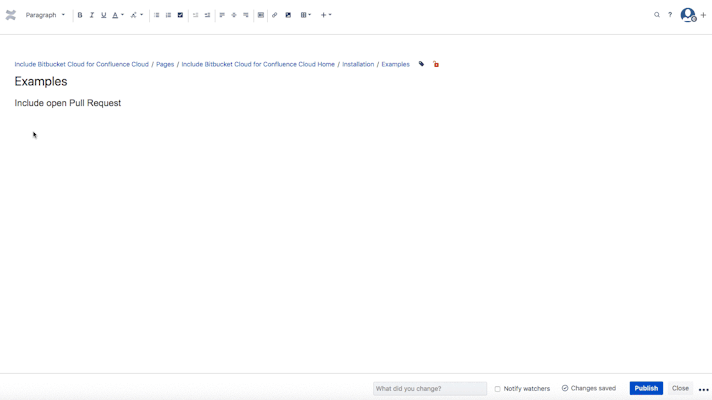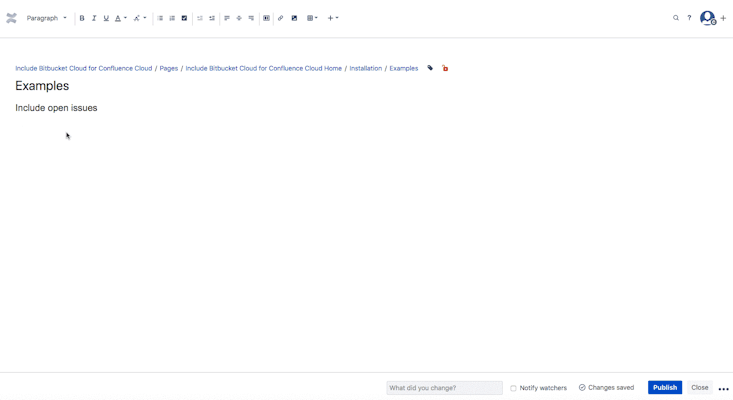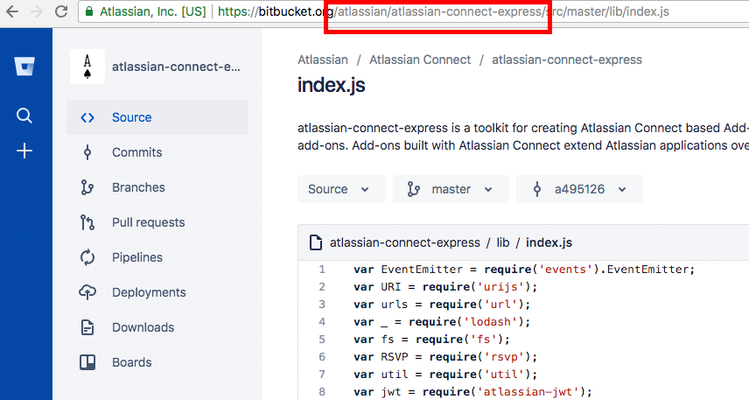/
Usage
![]() This space has been archived and is not current
This space has been archived and is not current ![]()
The latest documentation for Include Bitbucket for Confluence Cloud is available at Include Bitbucket for Confluence
Usage
Aug 31, 2021
Include Bitbucket Cloud for Confluence Cloud provides 3 macros for Confluence Cloud
to access files and statistics from Bitbucket Cloud and Data Center and include them into a Confluence Cloud page.
To access Bitbucket Data Center repositories, check once Configuration to Access Bitbucket Data Center Repositories.
To access private repository from Bitbucket Cloud, just add macro for private repository, a link to grant access to the repository will be displayed after publishing the page.
To add one of the Bitbucket Cloud macros for Confluence Cloud to a page:
In the Confluence editor, choose Insert > Other Macros.
Find and select the required macro ("External Content" category).
Speeding up macro input with auto-complete: Type /Bitbucket to see a list of suggested macros.
To edit an existing macro: Click the macro placeholder and choose Edit. A macro dialog window will open, where you can edit the parameters of the Bitbucket Cloud macro.
1. Macro "Bitbucket File": Include Bitbucket Cloud file by url
This macro allows the user to include a file from a Bitbucket Cloud repository in order to have an up-to-date version of it in a Confluence page.
Type /Bitbucket File and ENTER to specify the details of this macro like the url of the file, syntax highlighting, title and line numbers.
Note: Copy the file URL from you browser and paste it into the URL field.
Alternatively, you can also paste a Bitbucket file URL directly into the Confluence page editor.
2. Macro "Bitbucket Pull Requests": Bitbucket Cloud Pull Requests
This macro shows pull requests for a Bitbucket Cloud repository.
Type /Bitbucket Pull Requests and ENTER to specify the details of this macro.
Example:
Per default, only all open pull requests are shown. A query can be added to specify the macro.
Examples:
state="MERGED" AND reviewers.username="diego" AND destination.branch.name = "master"
state = "OPEN" AND author.username ~ "diego"
See filtering syntax here: https://developer.atlassian.com/bitbucket/api/2/reference/meta/filtering
3. Macro "Bitbucket Issues" : Bitbucket Cloud open issues
This macro shows issues for a Bitbucket Cloud repository.
Type /Bitbucket Issues and ENTER to specify the details of this macro.
Example:
A query can be added to specify the macro.
See filtering syntax here: https://developer.atlassian.com/bitbucket/api/2/reference/meta/filtering
Examples:
state="new"
assignee.username = "diego"
Note: It is useful to copy/paste the team name and the repository name from the repository url
On this page:
, multiple selections available,