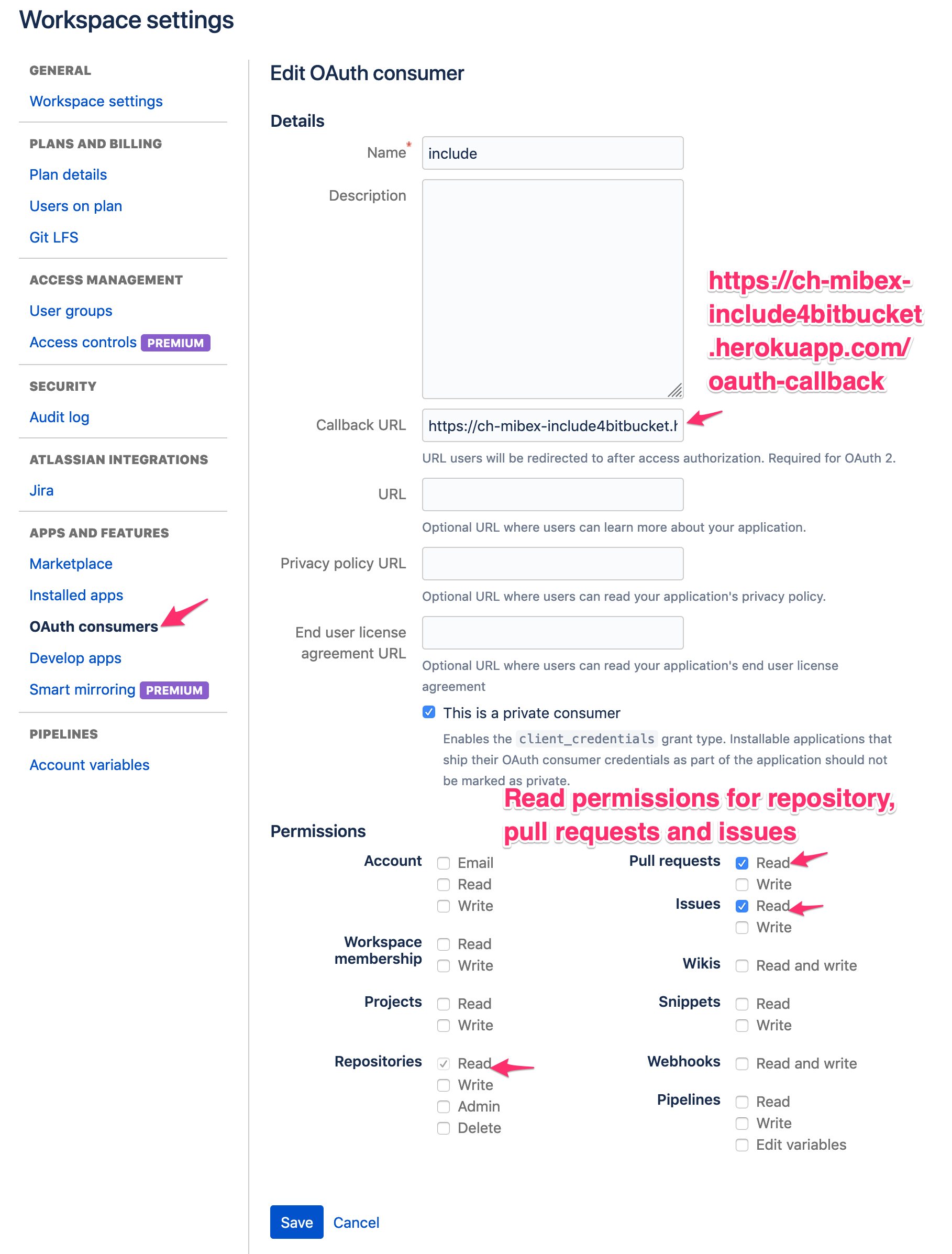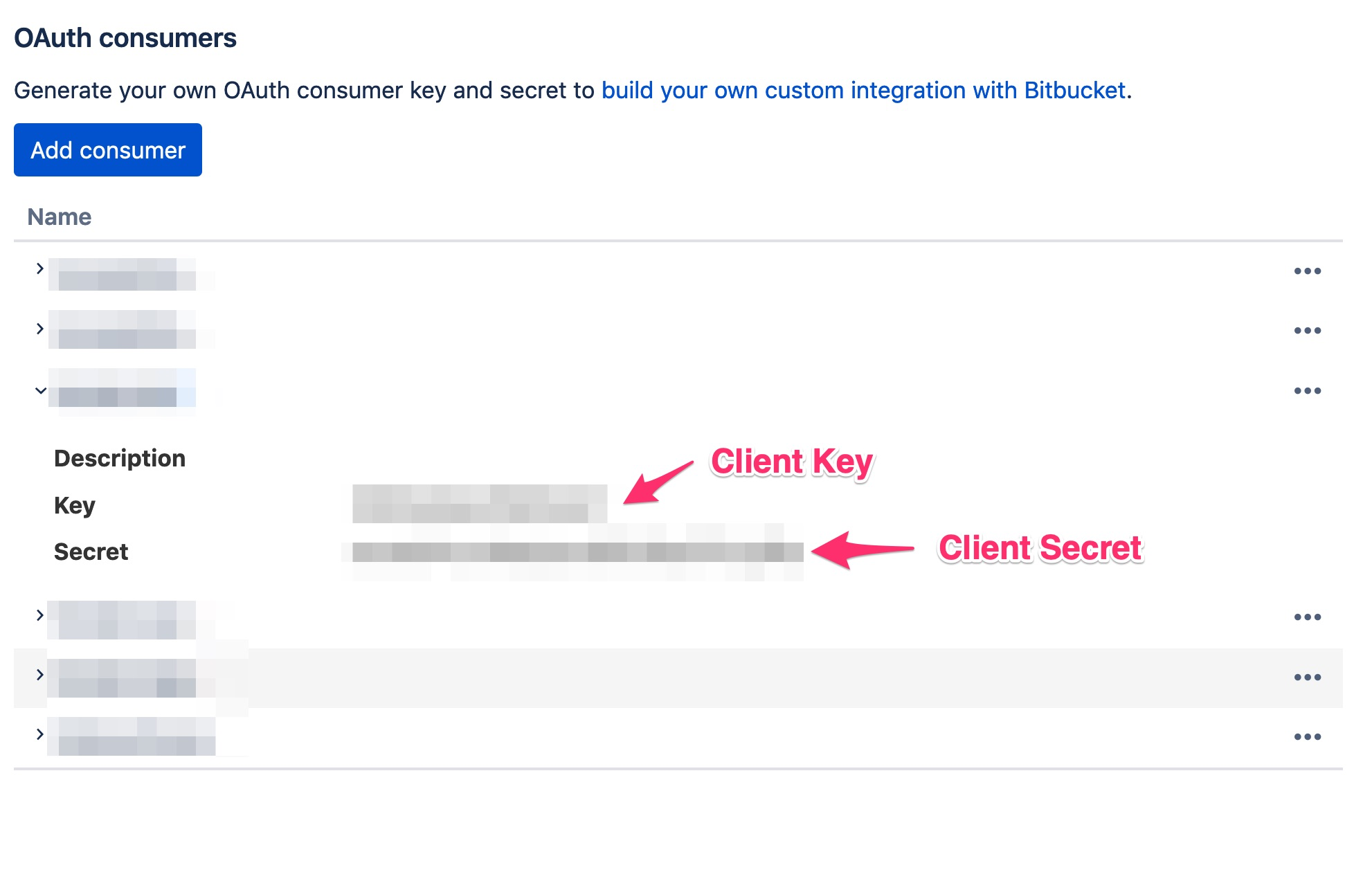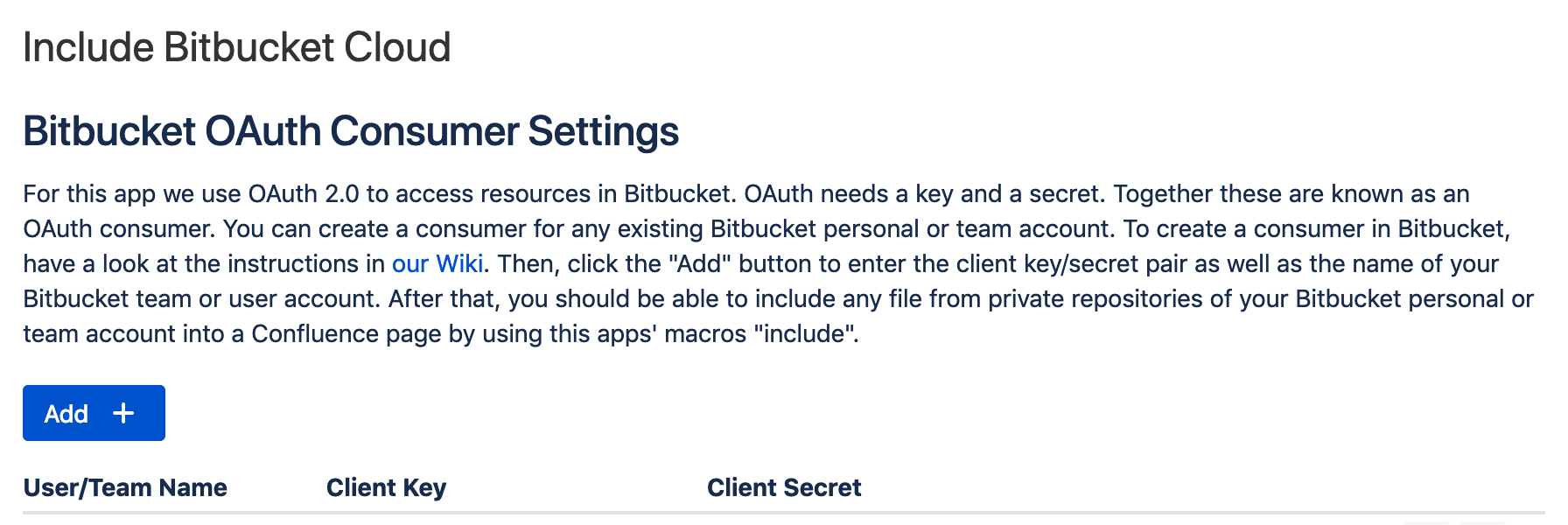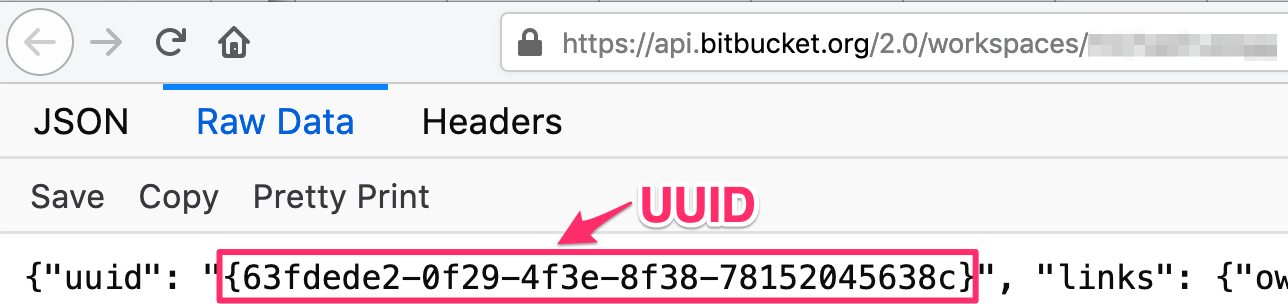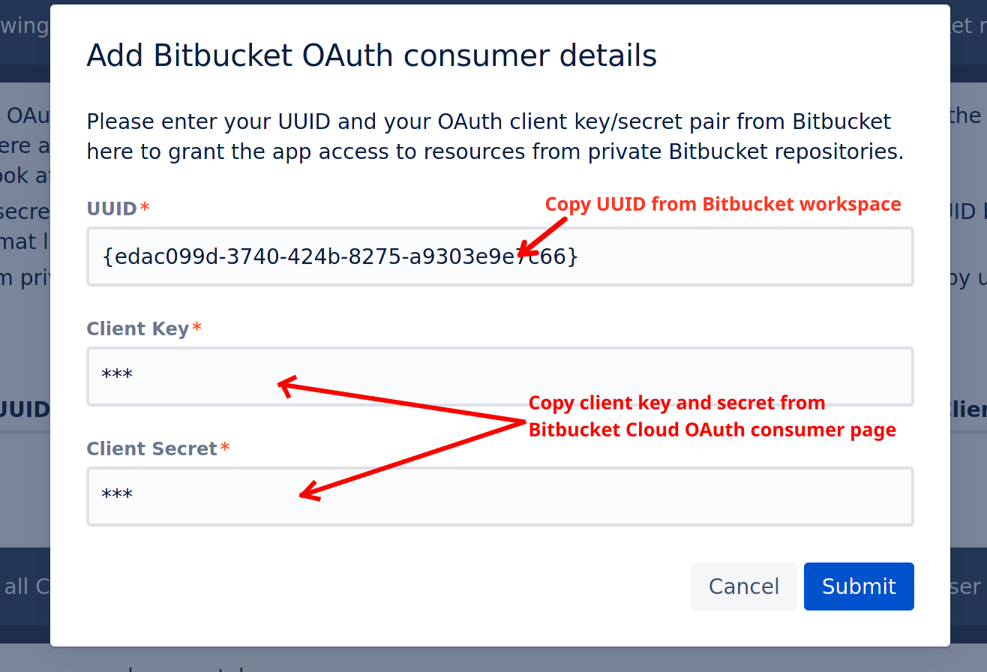| Info |
|---|
You only have to do the following steps if you intend to include files, issues and pull requests from a private Bitbucket repository. If you only use public repositories, you can ignore the following instructions. You only have to do these steps once for every Bitbucket workspace where you want to access files from private repositories. |
| Info |
|---|
When using private repositories, Bitbucket IP whitelisting is not supported. |
The configuration consists of two basic steps:
- Create the OAuth credentials in Bitbucket Cloud so that the app is allowed to access the files/issues/pull requests to show them inside its macros.
- Add these OAuth credentials to the app's settings in Confluence Cloud. Both steps are described as follows.
1. Configuration in Bitbucket Cloud
- Go to Bitbucket Settings → OAuth → Add Consumer
Note: admin rights for the selected account where you want to include files from are necessary - Name your OAuth consumer, and enter the following URL to the Callback URL: https://ch-mibex-include4bitbucket.herokuapp.com/oauth-callback
Give "Read" permissions for Repositories, Issues, Pull Requests (this depends on what macros you want to use, e.g., if you like to use the macro for showing all open pull requests or open issues, you have to add the appropriate permissions)
4. After saving these settings, you will be able to see your OAuth Client Key and Client Secret. Please write them down for the next step below.
2. Configuration in Confluence Cloud
1. Go to Confluence Configuration → Include Bitbucket Cloud. You should then see the following page:
2. Click Add
3. To get the UUID of the Bitbucket workspace from which you want to include files from private repositories, paste one of the following URL's into the browser:
For users: https://api.bitbucket.org/2.0/workspaces/USER_KEY
For teams: https://api.bitbucket.org/2.0/workspaces/TEAM_KEY
Here's an example:
Write down the UUID for the next step.
4. Then, add the UUID, Client Key and Client Secret from the Bitbucket OAuth consumer configuration to this dialog. Afterwards, press Submit.
5. Finished. You can now include files, issues, and pull requests from Bitbucket private repositories into Confluence with the apps' macros.
...
| Warning | ||
|---|---|---|
| ||