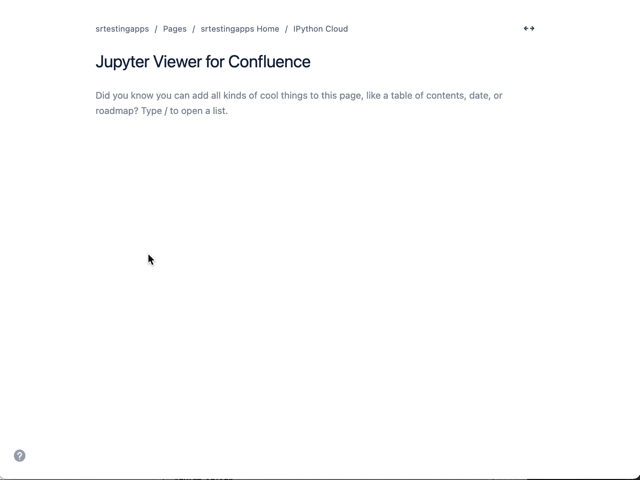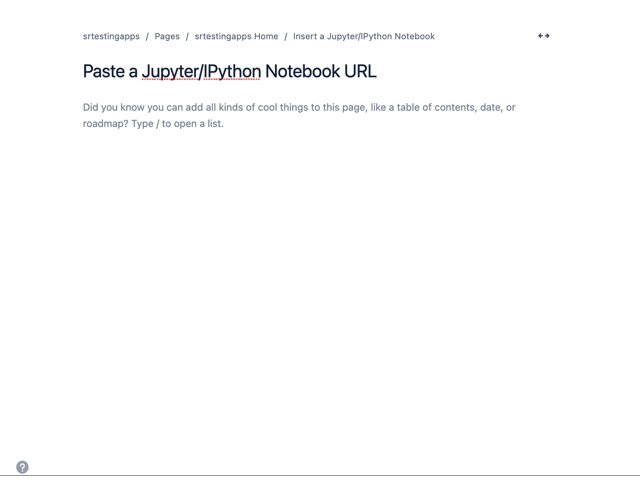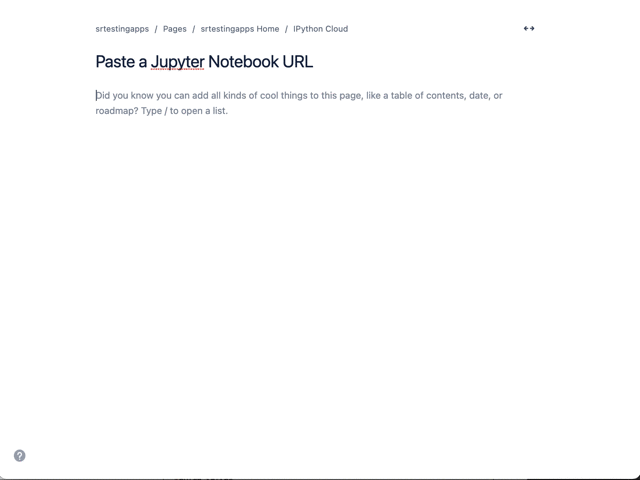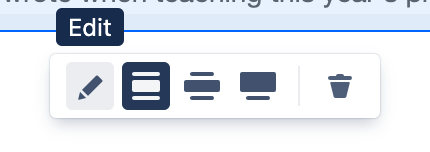The app provides the ability to add a new macro for Confluence to insert Jupyter notebooks. There are lots of interesting notebooks that one could use as a start.
To add the macro to a page:
Click on Create
In the Confluence editor, choose Insert ➕ > View More >search for Jupyter
Or you can choose Insert > View More > External Content > Jupyter Viewer for Confluence
Or, to speed up macro input with auto-complete. Type /Jupyter to see the suggested macros.
Once you choose the app, you will see a pop up box that will ask for the Jupyter Notebook URL or Attachment.
Once you add the URL, you can click on Insert and you will see the rendered notebook added to the page.
Alternatively, you can also paste a Jupyter Notebook URL directly into the Confluence page editor.
To edit an existing macro: Click the macro placeholder and choose Edit. A macro dialog window will open, where you can edit the parameters of the macro.